Interactive controls for Jupyter notebooks: Python Examples
Last updated:Table of Contents
WIP Alert This is a work in progress. Current information is correct but more content may be added in the future.
Jupyter notebook available here: interactive-controls-post.ipynb
Input box
name=input()
When the cell is run, a text input shows up:
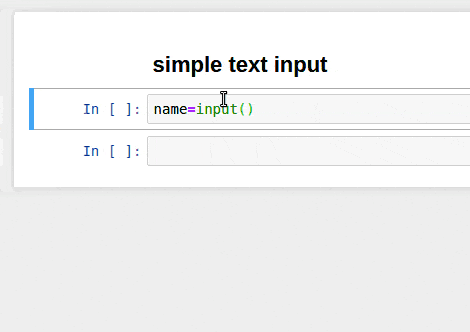 This is useful when you need to share notebooks
This is useful when you need to share notebooks but there's user-specific information you want people
to fill out
Password input box
With password input, whatever is typed doesn't get shown on the screen
Use getpass (it's part of the Python standard library):
import getpass
password = getpass.getpass()
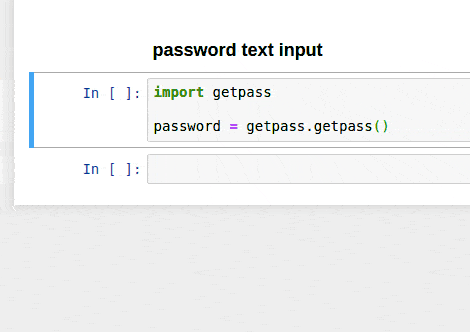 Use this when you need sensitive information (e.g. database username and passwords)
Use this when you need sensitive information (e.g. database username and passwords) but you don't want to hardcode that
information in the notebook, for security purposes.
Int Slider
See the docs for IntSlider
from ipywidgets import interact, widgets
# this is a sample function
def myfunc(x):
return x*2
interact(myfunc,x=widgets.IntSlider(min=-10,max=10,value=0))
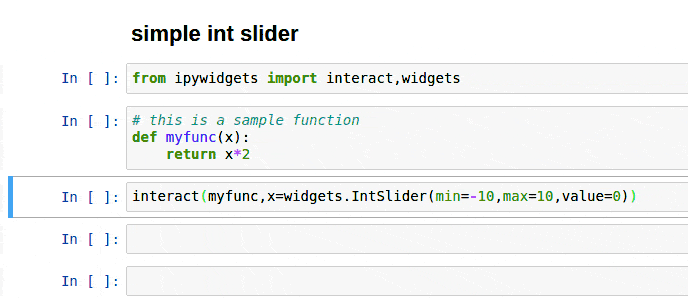 You can wrap any function with a call to
You can wrap any function with a call to interact and add a key-word argument with the same name
Troubleshooting
[IPKernelApp] WARNING | Widget Javascript not detected. It may not be installed or enabled properly.
This happens when you don't have javascript widgets enabled on jupyter.
To fix this run this:
$ jupyter nbextension enable --py --sys-prefix widgetsnbextension
Enabling notebook extension jupyter-js-widgets/extension...
- Validating: OK