Apache Browser Caching: Reference and Examples
Last updated:All examples use Apache v2.4 on a debian-like system (e.g. Ubuntu) unless otherwise noted
Cache static assets
These configurations add headers to HTTP responses so that the client browser knows what information it can/should cache. In this example, static files (html, images, etc) are cached.
Add this to
.htaccessfile on your website root<IfModule mod_expires.c> ExpiresActive On ExpiresByType image/jpg "access 1 year" ExpiresByType image/jpeg "access 1 year" ExpiresByType image/gif "access 1 year" ExpiresByType image/png "access 1 year" ExpiresByType text/css "access 1 month" ExpiresByType text/html "access 1 day" ExpiresByType text/x-javascript "access 1 month" ExpiresByType application/x-shockwave-flash "access 1 month" ExpiresByType image/x-icon "access 1 year" ExpiresDefault "access 1 month" </IfModule>Make sure htaccess files are enabled
Your VHOST configuration should have a
AllowOverride Allfor the root of your website, or .htaccess files will not even be read.Install/enable mod_expires for apache
$ sudo a2enmod expires $ sudo systemctl reload apache2Check configuration did not break the website
There is no tool (that I know) to test a
.htaccessindividually, so you should test-load a page on your website to see if the configuration did not break anythingCheck HTTP headers were added
Using the sample configuration, PNG images should be cached by the browser for 1 year.
Try to open a webpage that contains a PNG and see if the headers were correctly set:
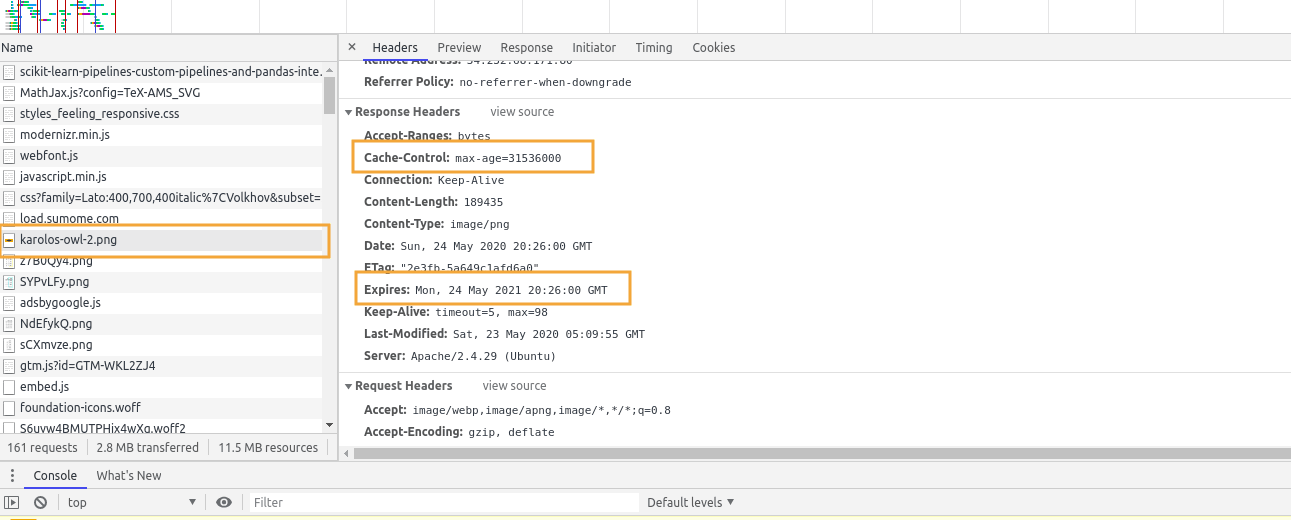 Enable Developer Tools (on Chrome) and
Enable Developer Tools (on Chrome) and
open a page that contains a PNG image.
Open tab "Network" and click on a PNG image. If everything is
set up correctly, you should see Cache control and Expires headers set
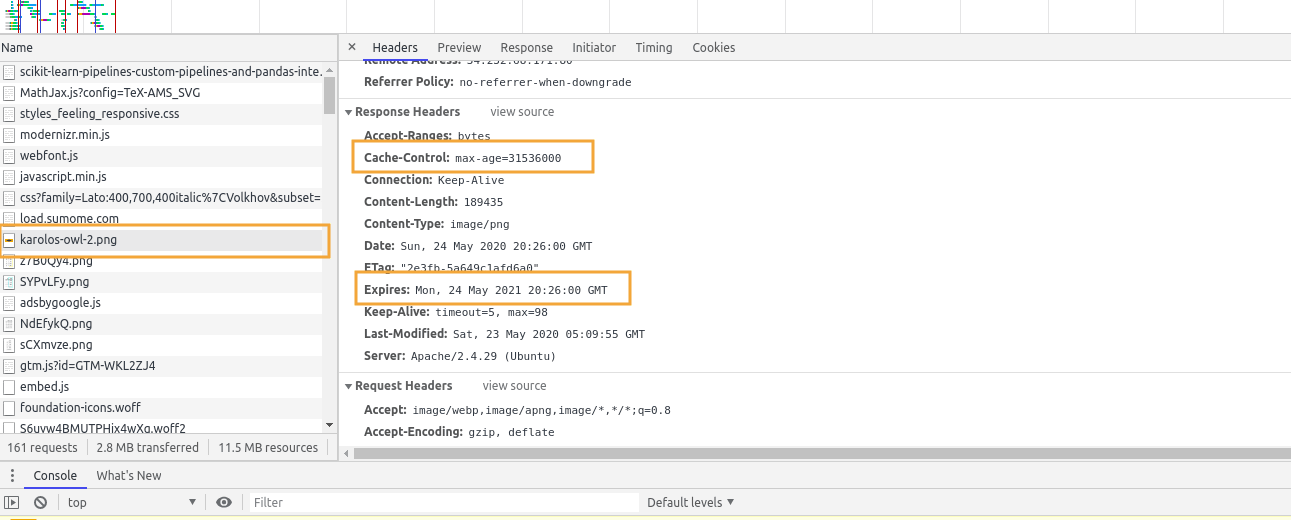 Enable Developer Tools (on Chrome) and
Enable Developer Tools (on Chrome) and