How to Setup a Proxy over an SSH Tunnel on Ubuntu: Examples with Firefox and Chrome
Last updated:- Set up SSH tunnel to a proxy server
- Configure Firefox to use that proxy
- Example for Firefox v 57+
- Chrome
If you need to have your browser access the internet with another IP and you have SSH access a remote server, you can tunnel your connection through that server.
This means that all traffic will pass through the proxy before reaching the Internet.
This is useful for things like:
Accessing your university's proxy so that you can access things like paywalled articles and books.
Mask your IP
Set up SSH tunnel to a proxy server
Description: create a SOCKS proxy on localhost:9999 (choose any unused port) over an SSH connection to <remoteserver> on port <portnum>, using username <user>. You may be prompted for your password.
Template:
$ ssh -D 9999 -f -C -N <user>@<remoteserver> -p <portnum>
Actual Example:
$ ssh -D 9999 -f -C -N johndoe@path.to.proxy.server.edu -p 52831
Configure Firefox to use that proxy
Open Preferences > Advanced > Network
Click Settings:
 Click Settings, in the Network tab
Click Settings, in the Network tab
- Select Manual proxy configuration and add a SOCKS host (v5):
 Add a SOCKS host "localhost" and port 9999 (for a tunnel created as per the previous point)
Add a SOCKS host "localhost" and port 9999 (for a tunnel created as per the previous point)
Example for Firefox v 57+
- Go to Settings > Preferences:
 Click the settings button then choose Preferences
Click the settings button then choose Preferences
- Scroll down and click on "Settings" under "Network Proxy"
 Firefox network Settings
Firefox network Settings
- Configure the proxy you create in the first step:
 Use the information you used in the first step (red markings)
Use the information you used in the first step (red markings)
Chrome
Install FoxyProxy for Chrome
Once it's installed, click the plugin icon and choose "Options":
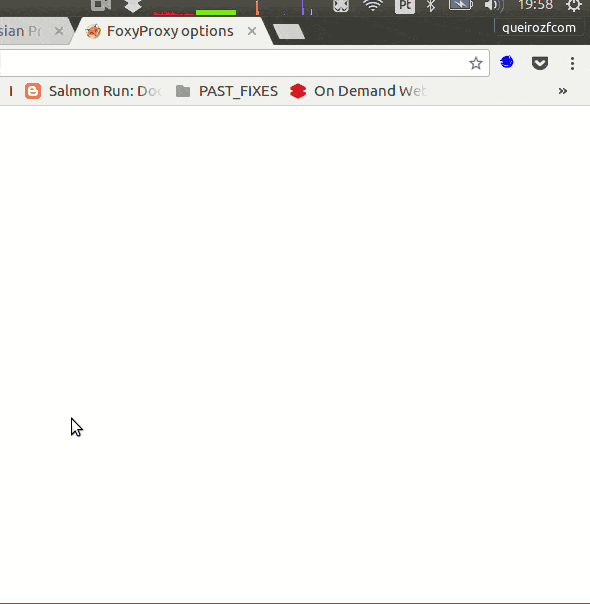 Click Options
Click Options
Click "Add new Proxy" and configure it using the information from the first step:
- Under "General", give it some name and optionally some color:
- Under "Proxy Details" add the proxy info proper: Colors can help if you have multiple proxies.
Colors can help if you have multiple proxies.
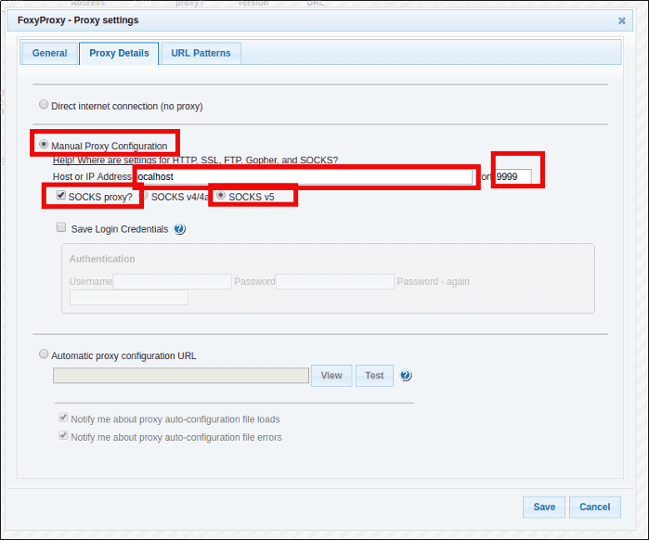 Edit these fields
Edit these fields
Click "Save"
- Now select the proxy from the dropdown to activate it:
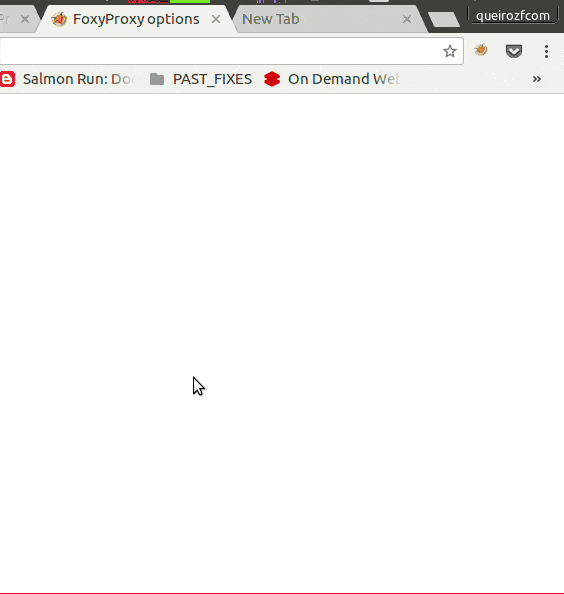 Colors help you know which proxy is activated at any time
Colors help you know which proxy is activated at any time
 Colors can help if you have multiple proxies.
Colors can help if you have multiple proxies.