Jupyter Notebook Extensions: Examples and Reference
Last updated:Table of Contents
WIP Alert This is a work in progress. Current information is correct but more content may be added in the future.
Install extensions
Install jupyter (in case you don't have it)
$ pip install jupyterInstall and enable nbextensions package
$ pip install jupyter_contrib_nbextensions $ jupyter contrib nbextension install --userInstall and enable nbextensions configurator
$ pip install jupyter_nbextensions_configurator $ jupyter nbextensions_configurator enable --user
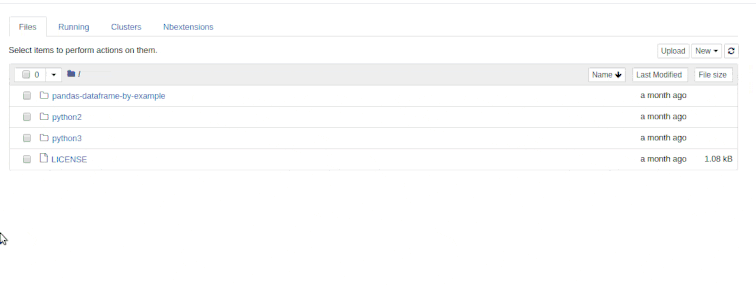 Once you have installed the extensions and
Once you have installed the extensions and the configurator, you'll be able to access this
menu when opening jupyter notebooks.
Make sure to uncheck the checkbox so you can use all extensions
Table of Contents (TOC)
Install extensions first first
The Table of Contents extension is added automatically when you install the package as above.
After installing it, open the configurator and enable it:
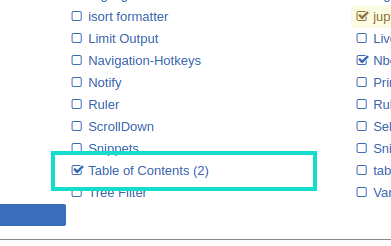 ENABLING THE EXTENSION: Open the configuration and
ENABLING THE EXTENSION: Open the configuration and enable the Table of Contents (2) checkbox
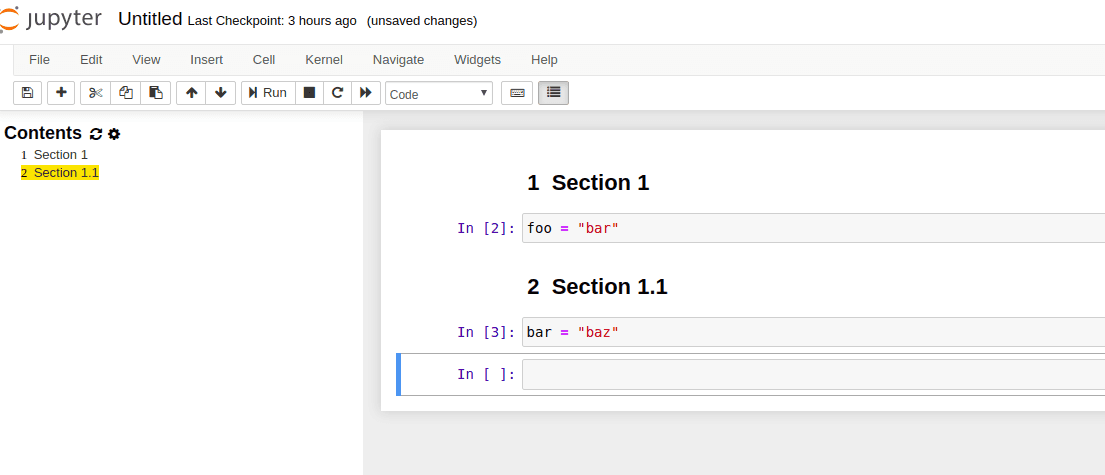 USING THE EXTENSION: Use the table of contents
USING THE EXTENSION: Use the table of contents to make your notebooks easier to navigate