Troubleshooting Ubuntu 16.04 Installation/Graphics card on a new Dell Notebook
Last updated:I just bought myself a Dell Inspiron 15 7000 Series notebook and here are the steps I followed to get it up and running with a clean Ubuntu 16.04 install.
Download Ubuntu 16.04.1 LTS ISO
Create a USB Startup Disk
I've used Startup Disk Creator on Ubuntu, but there's other options for use on Windows for instance: https://www.pendrivelinux.com/
Boot into the USB Stick
Select Try out Ubuntu (not Install Ubuntu) but don't hit enter
Hit
eand addnouveau.modeset=0after the end of the line that begins withlinux, as per this answer on Stackoverflow
Proceed to Installation
This means clicking the Install Ubuntu on the Desktop, once you've managed to view the Desktop, while trying out Ubuntu:
When booting, add
nouveau.modeset=0again on GRUB the same way you did in the previous step.
Fix Wi-fi Connections
Steps are also detailed on this Stackoverflow answer
If you can't see any Wi-fi connections after loading up Ubuntu, you may need to fix firmware configs for your network adapter.
To check your network adapter, type sudo lshw -class network
If you see the following line: product: QCA6174 802.11ac Wireless Network Adapter, do this: (using another machine or via a wired connection)
UPDATE April 2017 a full
apt-get update / apt-get upgradealso solves this issue (if you have access to a wired connection).Clone this github repo: kvalo/ath10k-firmware
Copy the two directories (
hw2.1andhw3.0) underQCA6174to your notebook.Backup the two directories under
/lib/firmware/ath10k/QCA6174and replace those with the two you've downloaded.Enter the two directories you've used as replacement and rename two files:
$ mv firmware-4.bin_WLAN.RM.2.0-00180-QCARMSWPZ-1 firmware-4.bin$ mv firmware-5.bin_WLAN.RM.2.0-00180-QCARMSWPZ-1 firmware-5.bin- Reboot (don't forget to add the lines to the Grub config)
Download NVIDIA drivers for the graphics card
After this you don't need to edit the GRUB file every time you boot
To download the driver for the graphics card (NVIDIA GeForce GTX 960M), it's easy (see more information here)
Note that this is not the most recent driver available but, according to many thread reporting problems with Ubuntu 16.04 (here, here, here and here for example) it looks like this is the one that causes the least problems.
(You can always download others later)
UPDATE April 2017
nvidia-381is now the most recent driver.
$ sudo add-apt-repository ppa:graphics-drivers/ppa
$ sudo apt-get update
$ sudo apt-get install nvidia-352
$ sudo reboot
It's interesting that, even though we've downloaded nvidia-352, it shows nvidia-367 on the additional drivers settings page:
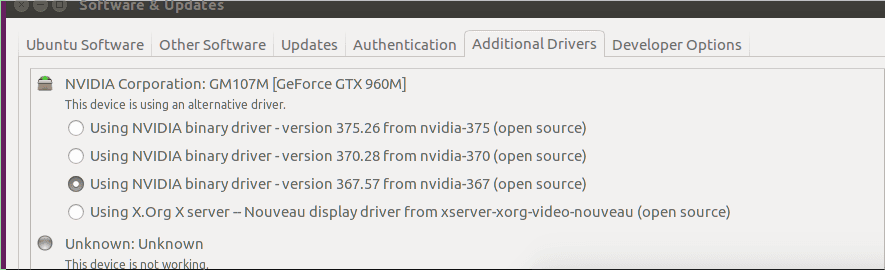 Well, you're using nvidia-367 it seems. 'Tis cool, as long as it works =)
Well, you're using nvidia-367 it seems. 'Tis cool, as long as it works =)
Alternatively: installing the driver via a .run file
It may, for some some reasons, be better to install the driver via a .run file downloaded directly from the NVIDIA Downloads page rather than using pre-built .deb packages.
The reason is that you get more control over the exact things you want to download and install and you don't have to wonder what Ubuntu is doing for you behind the scenes.
Other than using a .run file, the installation process is the same as the one describe above, for the .deb package.