Jupyter Notebook Kernels: How to Add, Change, Remove
Last updated:- Add Virtualenv as Python Kernel
- Add Spark Kernel
- Add Scala Kernel
- List kernels
- Remove kernel
- Change Kernel name
- Add pyenv kernel
- Troubleshooting
Examples were run on Ubuntu Linux
Add Virtualenv as Python Kernel
Replace
your-venvwith your virtualenv name
Activate the virtualenv
$ source your-venv/bin/activateInstall jupyter in the virtualenv
(your-venv)$ pip install jupyterAdd the virtualenv as a jupyter kernel
(your-venv)$ ipython kernel install --name "local-venv" --userYou can now select the created kernel
your-envwhen you start Jupyter:
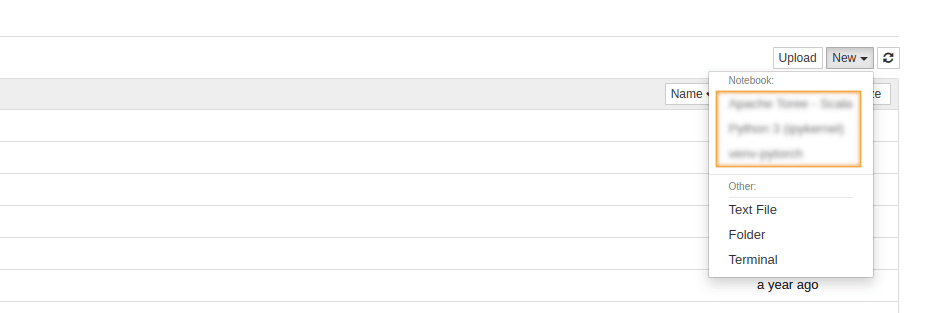 The newly-added virtualenv will show up here
The newly-added virtualenv will show up here the next time you open jupyter
Add Spark Kernel
Prerequisites: Java and a local Spark installation
To add Spache Spark Use a Jupyter plugin called Apache Toree.
Install the plugin into jupyter (replace Spark path with your installation directory):
$ pip install jupyter
$ pip install --upgrade toree
$ jupyter toree install --user --spark_home=/home/felipe/Downloads/spark-2.4.3-bin-hadoop2.7
$ jupyter notebook
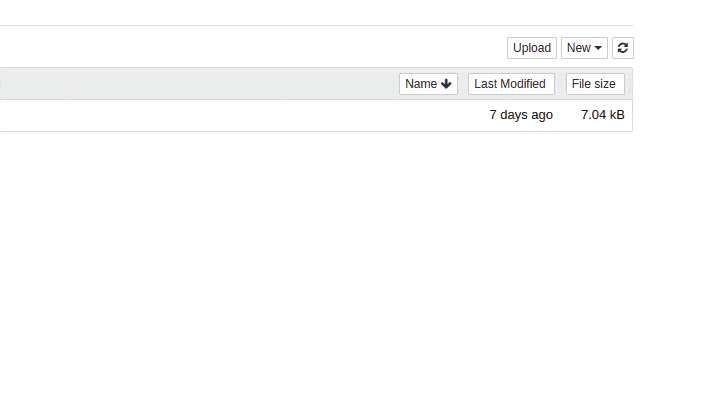 Start jupyter with the toree plugin
Start jupyter with the toree plugin and you'll be able to link jupyter to
an existing local spark installation
Add Scala Kernel
Updated 2021
Example: install Scala 2.12.11 kernel with almond version 0.10.0:
Download almond and scala libs
(coursier is a scala tool used to install almond)
$ curl -Lo coursier https://git.io/coursier-cli && chmod +x coursier(replace scala and almond versions if you need to)
$ ./coursier bootstrap \ -r jitpack \ -i user -I user:sh.almond:scala-kernel-api_2.12.11:0.10.0 \ sh.almond:scala-kernel_2.12.11:0.10.0 \ -o almondInstall Scala kernel in Jupyter
$ ./almond --install --id scala_2_12_11 --display-name "Scala 2.12.11"Open Jupyter notebook and select Scala kernel
$ jupyter notebook
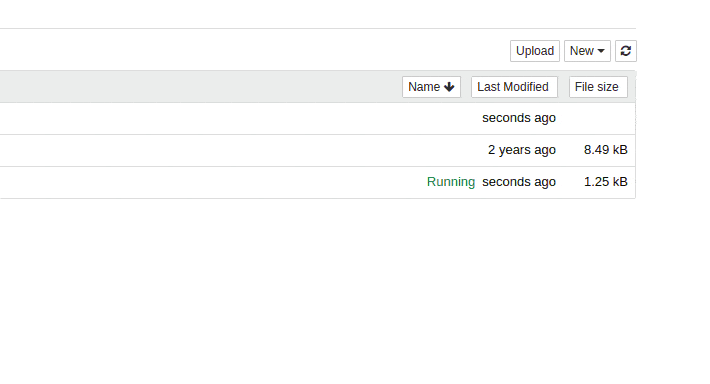 Create Scala notebooks just as you
Create Scala notebooks just as you would python ones
List kernels
Use jupyter kernelspec list
$ jupyter kernelspec list
Available kernels:
global-tf-python-3 /home/felipe/.local/share/jupyter/kernels/global-tf-python-3
local_venv2 /home/felipe/.local/share/jupyter/kernels/local_venv2
python2 /home/felipe/.local/share/jupyter/kernels/python2
python36 /home/felipe/.local/share/jupyter/kernels/python36
scala /home/felipe/.local/share/jupyter/kernels/scala
Remove kernel
Use jupyter kernelspec remove <kernel-name>
$ jupyter kernelspec remove old_kernel
Kernel specs to remove:
old_kernel /home/felipe/.local/share/jupyter/kernels/old_kernel
Remove 1 kernel specs [y/N]: y
[RemoveKernelSpec] Removed /home/felipe/.local/share/jupyter/kernels/old_kernel
Change Kernel name
1) Use
$ jupyter kernelspec listto see the folder the kernel is located in2) In that folder, open up file
kernel.jsonand edit option"display_name"
Add pyenv kernel
See Add pyenv Environment as Kernel
Troubleshooting
java.lang.NoClassDefFoundError: scala/App$class
You are probably trying to run Spark 3.0+ on an older Toree version.
Upgrade Toree to 0.5 or 0.6+